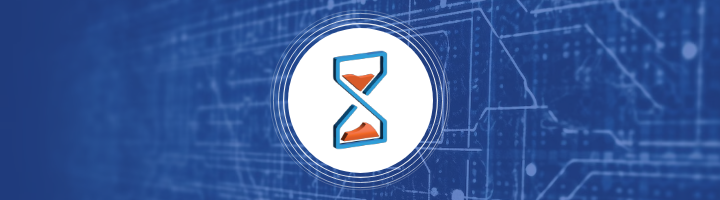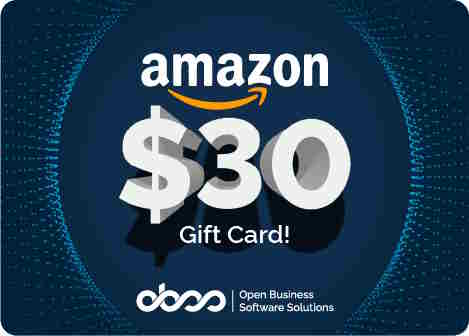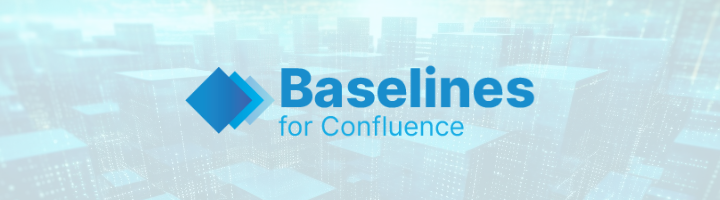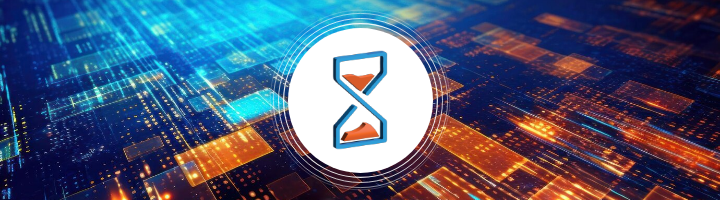In an ideal world, we would have all problems analyzed once, all designs approved once and all implementations tested once. But that is rarely the case. More often than not, tasks go through several repetitions before being marked as complete.
When you want to optimize your process and improve your team’s productivity, one of the best starting points is to hunt for these repetitions, identify the root causes, and implement fixes for those causes so things will slide smoothly in the future.
If you are using Jira for managing your tasks, your hunt will start with a search for Reopened Issues.
How to Find Reopened Issues?
To filter out reopened issues, there are things you can do without an app and there are additional capabilities if you have the option to use an app.
Without an App
Jira’s advanced JQL functions allow the user to filter issues that were reopened. Let’s take a look at the following JQL:
project = ABC and status changed from Resolved to 'In Progress'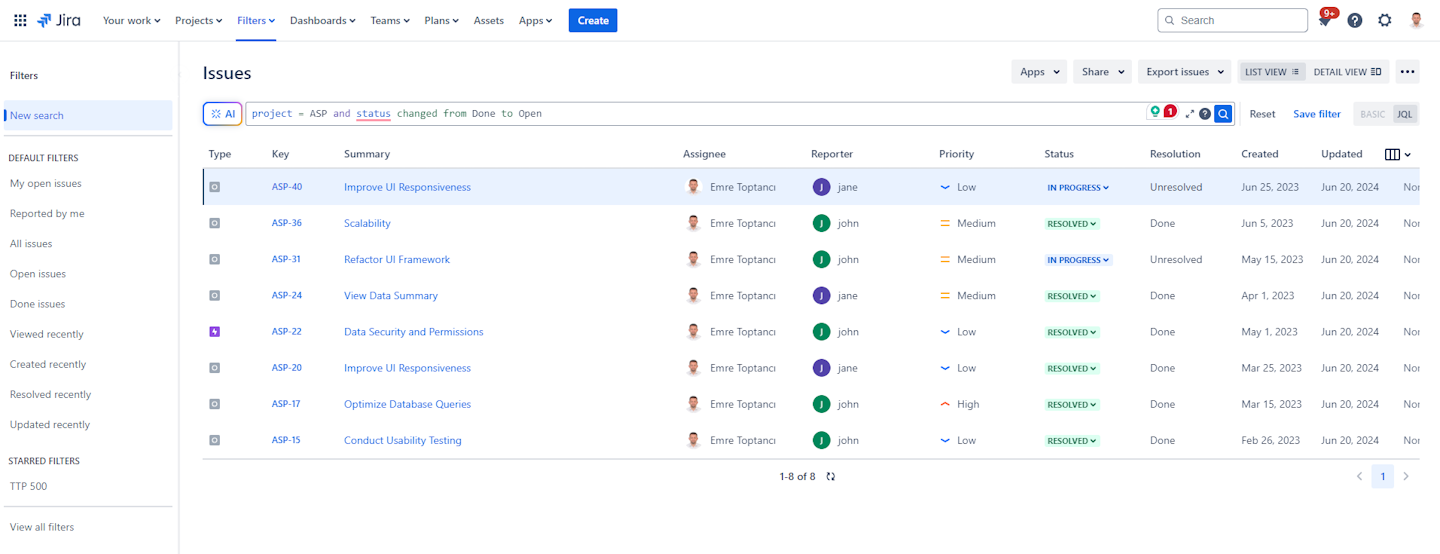
This self-explanatory JQL will give you the issues that transitioned from Resolved back to In Progress somewhere in their lifetime. You can use the same JQL capability to search for reopened issues in your workflows.
If you have too many of those issues, you will want to take the next step and find the ones that reopened the most but this is as far as you will get without an app.
With an App
For further analysis, you will need a marketplace app. One such Jira app that will help you with this investigation is Timepiece (formerly Time in Status) by OBSS.
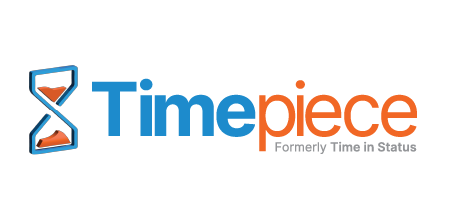
Timepiece mainly provides duration reports that will show you how much time each issue spent on each status, on each assignee, on each group, etc. But Timepiece also has count reports.
One of those reports for this case is the Status Count report. As the name suggests, this report type shows how many times each status was used during the issue’s lifetime.
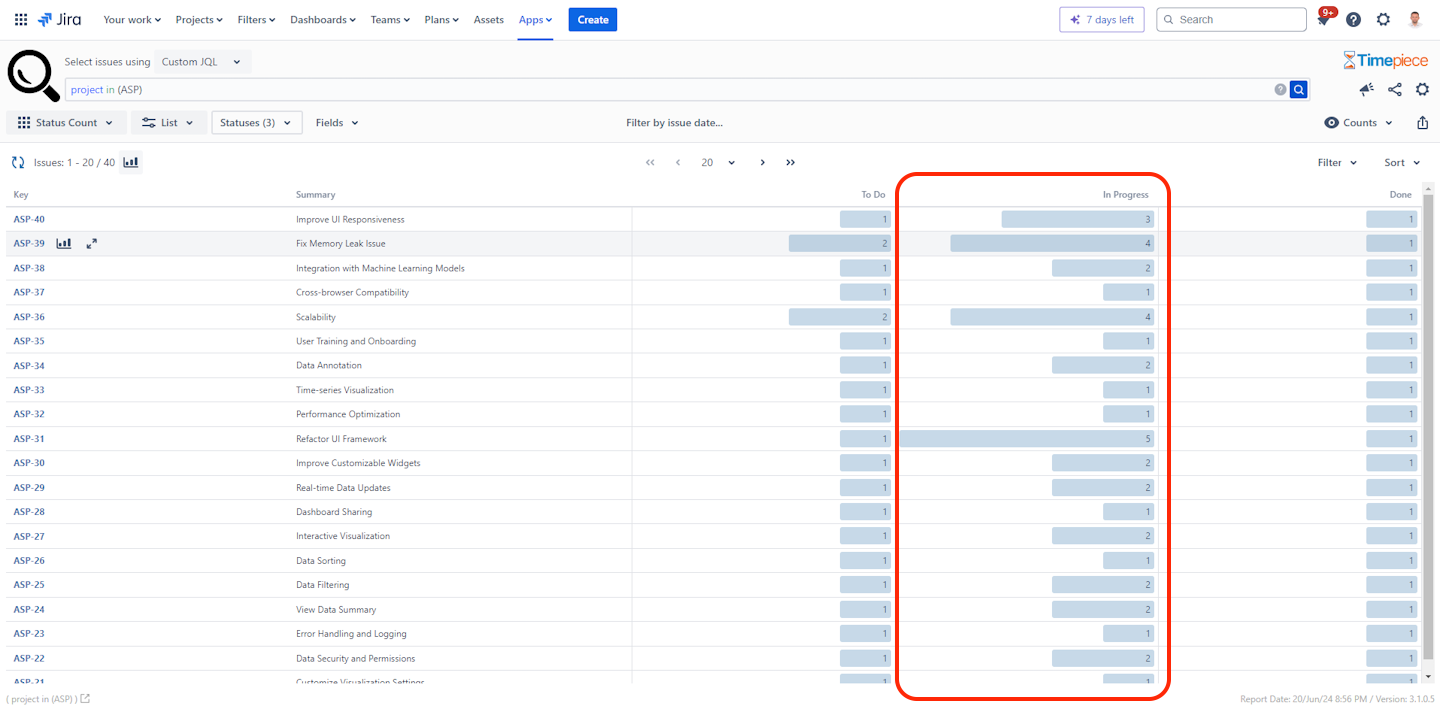
Filtering
Of course, seeing status counts is not enough. You can also Filter issues that have used a given status more than once. For example, filter the ones that were In Progress more than once.
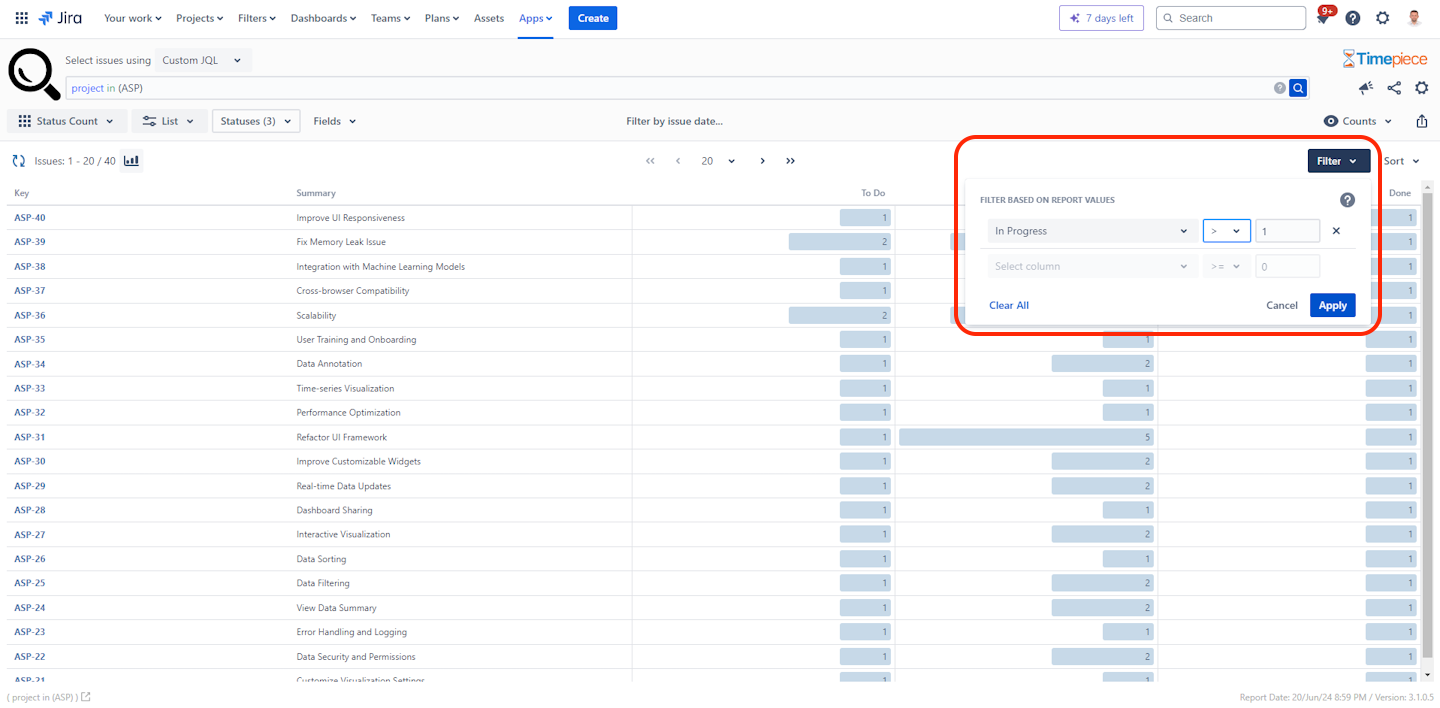
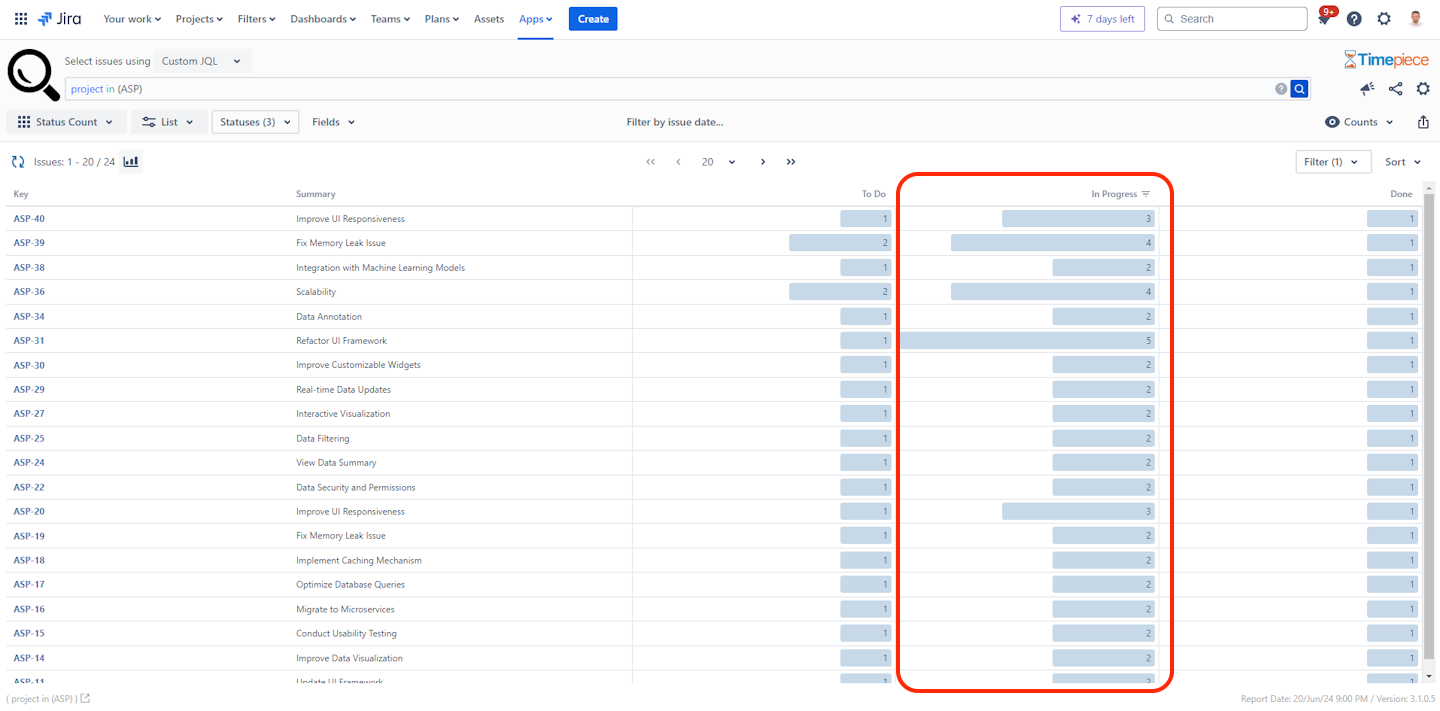
Sorting
Even among the reopened issues, you want to start by working on the ones that were reopened the most. With Timepiece, you can Sort issues by the number of times they visited a status. For example, sort by the number of times issues visited In Progress status.
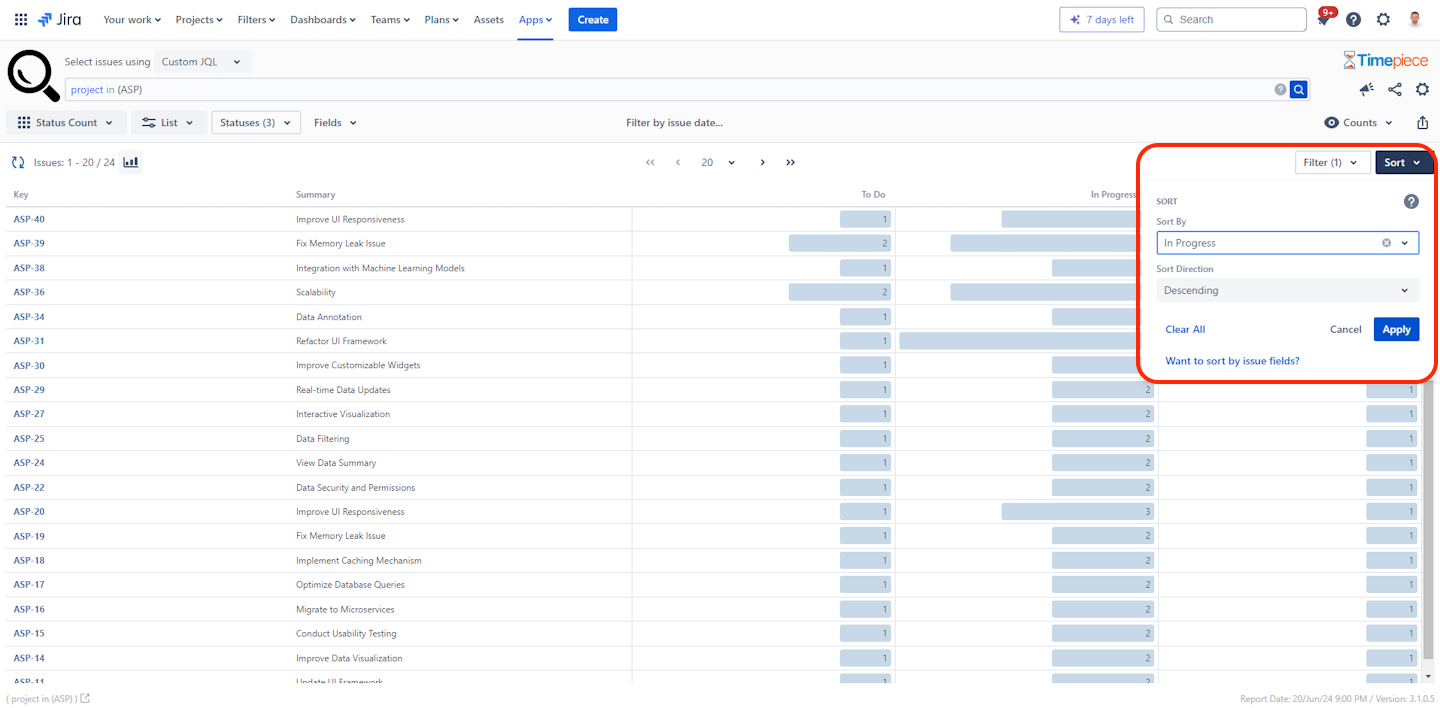
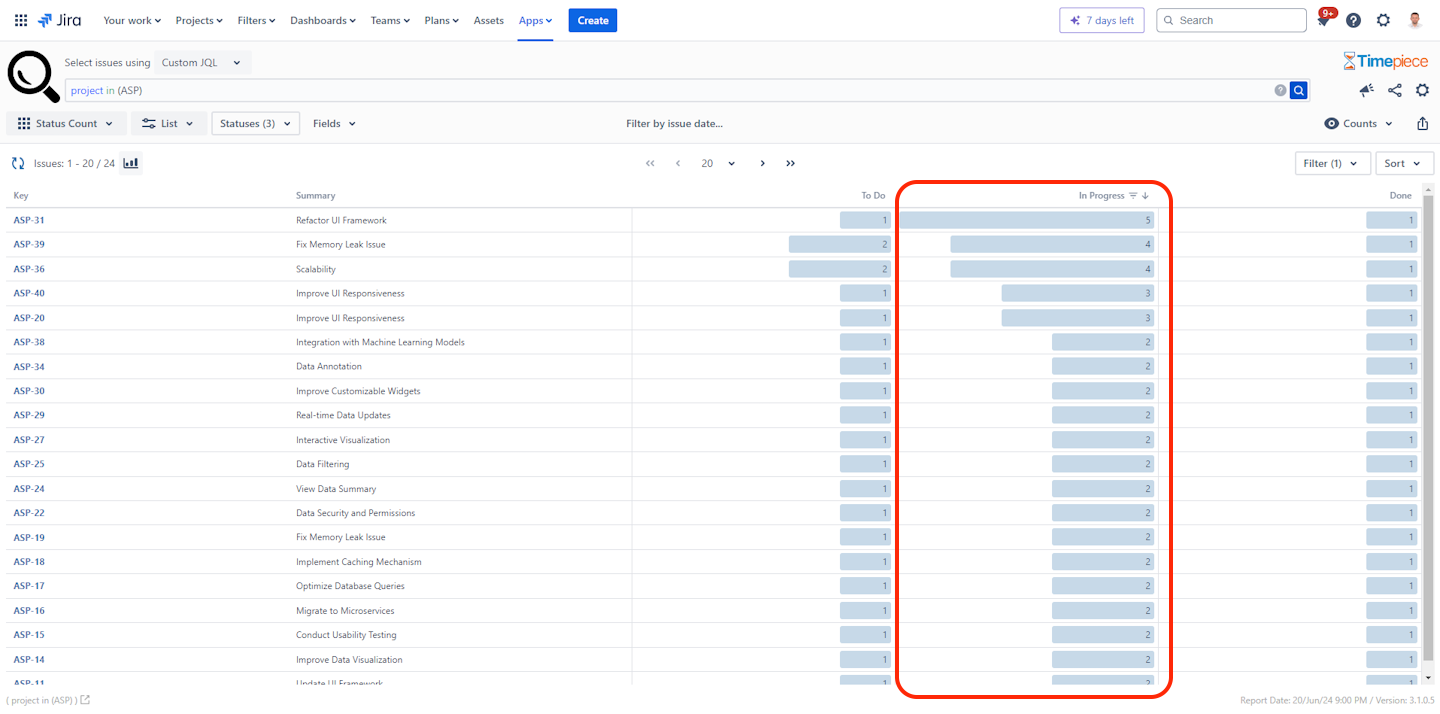
What Else?
You can also hunt for issues that lost you a lot of time through time-based metrics like Time in Status, Cycle Time, Lead Time, Resolution Time, etc. And for further analysis, you might want to inspect each issue’s workflow to see at which stage it lost time. You can take a look at this article for details about time-based metrics and analysis.
Conclusion
You can use basic Jira functions to identify reopened issues but deeper analysis requires the use of a marketplace app like Timepiece (formerly Time in Status). To get more information, you can visit its Atlassian Marketplace Page or its Web Site.
You can see Timepiece in action by starting a 30-day free trial today. Timepiece is even free on the Cloud for up to 10 users.