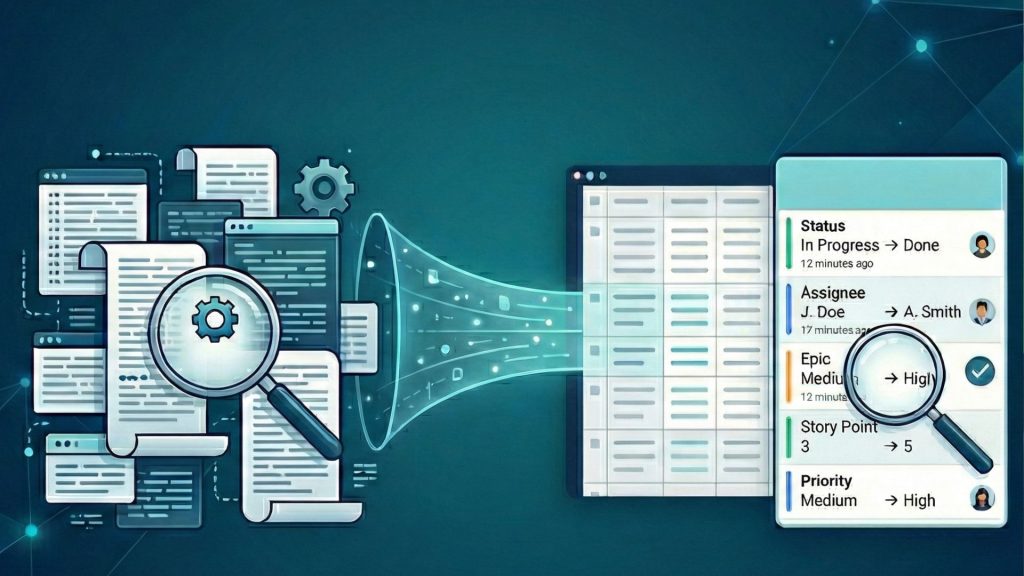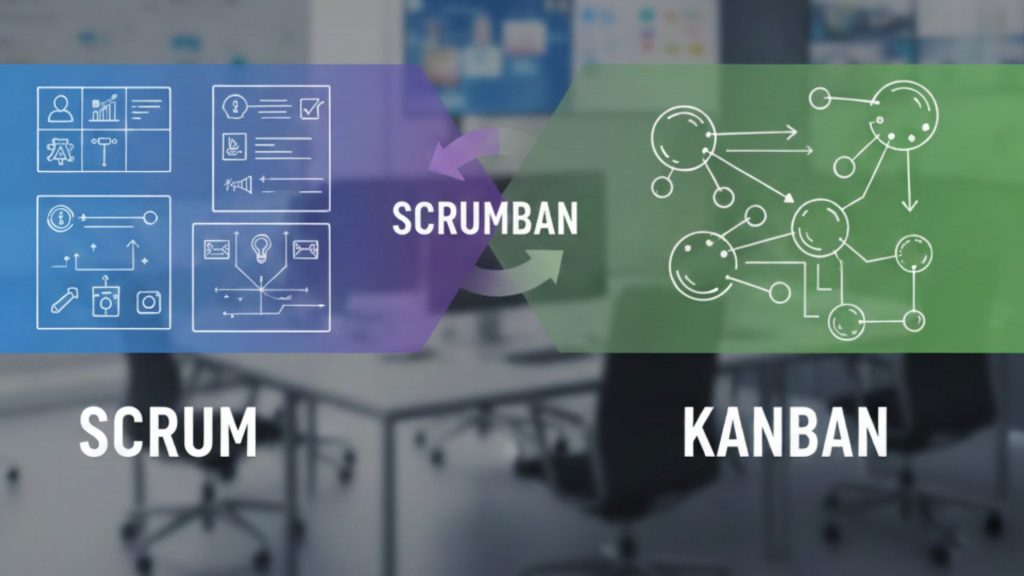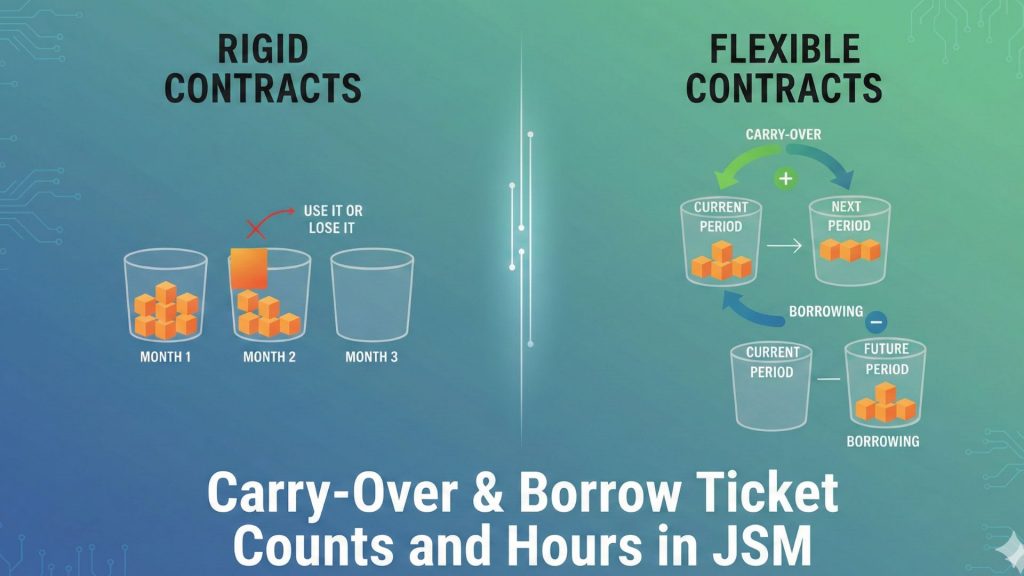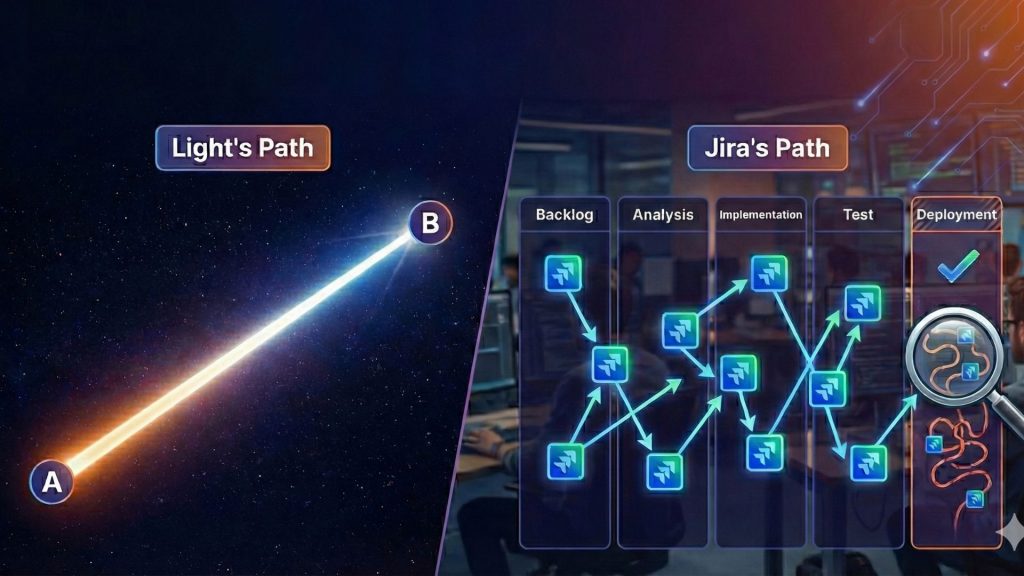Writing everything down to keep a record of important things is not something new. Since ancient times, captains have used logbook to record everything happened during the journey. Jira’s issue (work item) history is the logbook for your work. It tracks every change made to a task to create a complete timeline of its progress.
Lots of changes are made instantly on your Jira projects, and you cannot remember every tiny change: what changed, by who and when. Jira’s issue history can.
In the simplest terms, Jira’s Issue History is an automatic log of every change made to an issue from the moment it’s created.
What Information Does Jira Track in the Issue History?
Every time someone updates an issue, Jira records a few key details that make up the changelog:
The Field: It shows which part of the issue was changed, like the “Status,” “Assignee,” or “Priority”.
The Change: The log shows the value before the change and the new value after the change.
The User: Jira notes the person who made the update, so every action is tied to a user.
The Timestamp: Each change gets a precise date and time, so you can see exactly when it happened.
What’s the Difference Between Issue History and a Jira Changelog?
The term “Jira Changelog” can be confusing because it’s used in a couple of different ways. Here’s a simple breakdown:
For a single issue: The “Changelog” is the same as the “Issue History.” It’s the detailed, automatic log of every update made to that specific task. This is what we’re focusing on in this guide.
For a product version: “Changelog” is also commonly used to mean “Release Notes.” This is a high-level summary of all the work completed for a new software version, which Jira can help generate.
Why is Tracking Jira Issue History Important?
To see the issue history as only ‘’a record of changes’’ is a mistake and we’ll explain why. First, issue history helps everyone to be on the same page. It helps to build an ownership culture and explain how a task got to its current state, without too much effort. So, everyone in the team knows who changed what and when. It’s not about blame; it’s about clarity and encouraging careful work.

Secondly, and as important as the first one, it is a great feature for audits and compliance. For many companies, keeping a verifiable audit trail is a requirement. Jira’s issue history provides a detailed, chronological record of all activities. This is essential for meeting compliance standards.
And the last but not the least, when a problem comes up, the history gives you a clear timeline of events. Your team can see what was tried before and understand the context of past decisions, which leads to faster troubleshooting. By analyzing history across many issues, you can also spot patterns and find bottlenecks in your process.
How Can You View Issue History in Jira?
Jira offers a few standard ways to see issue history. The fastest way to see an issue’s history is on the issue page itself.
- Open the Jira issue you want to look at.
- Scroll down to the “Activity” section.
- Click on the “History” tab. You’ll see a list of all changes, from newest to oldest.
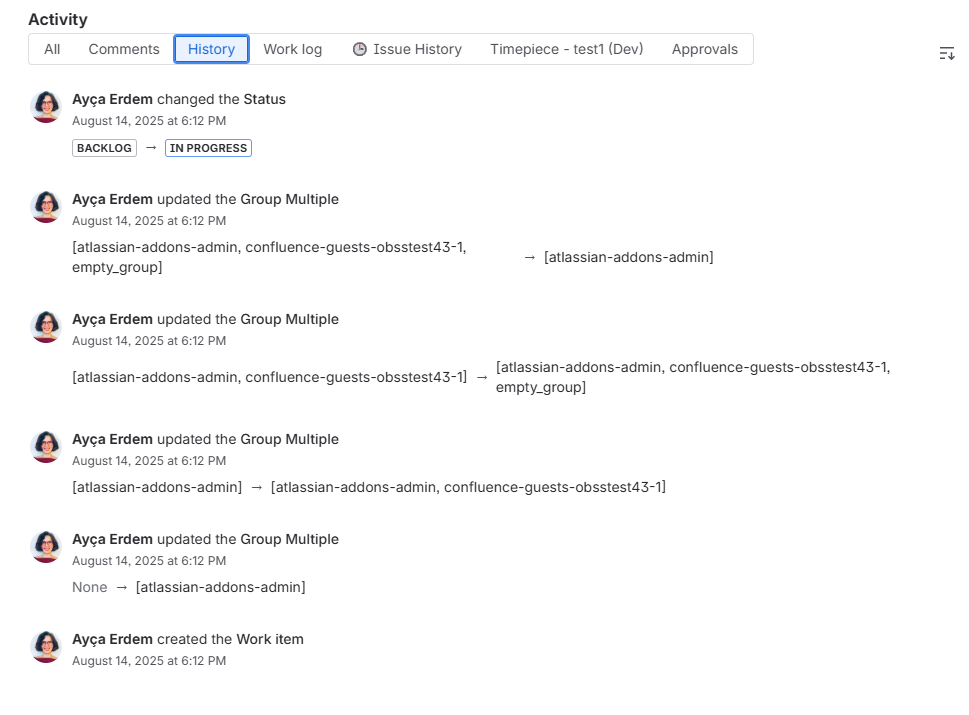
This view is simple, but for issues with many updates, the list can get very long. And it only works for one issue at a time.
How to Find Issues with JQL Based on Their History
For more specific searches, you can use Jira Query Language (JQL). JQL lets you find issues based on changes that happened in the past.
Here are a few common examples:
- To find issues that were in a certain status: status WAS “In Progress”
- To find issues that moved from one status to another: status CHANGED FROM “In Review” TO “In Progress”
- To see who changed a field: assignee CHANGED BY “john.doe”
- To find changes within a date range: status CHANGED DURING (“2024-01-01”, “2024-03-31”)
How to See Recent Project Activity on a Dashboard
The “Activity Stream” gadget can be added to a Jira dashboard to show a live feed of project updates. You can filter the stream by project or user, but it’s meant for general awareness, not detailed analysis. It shows what’s happening now but isn’t built for creating structured reports about the past.
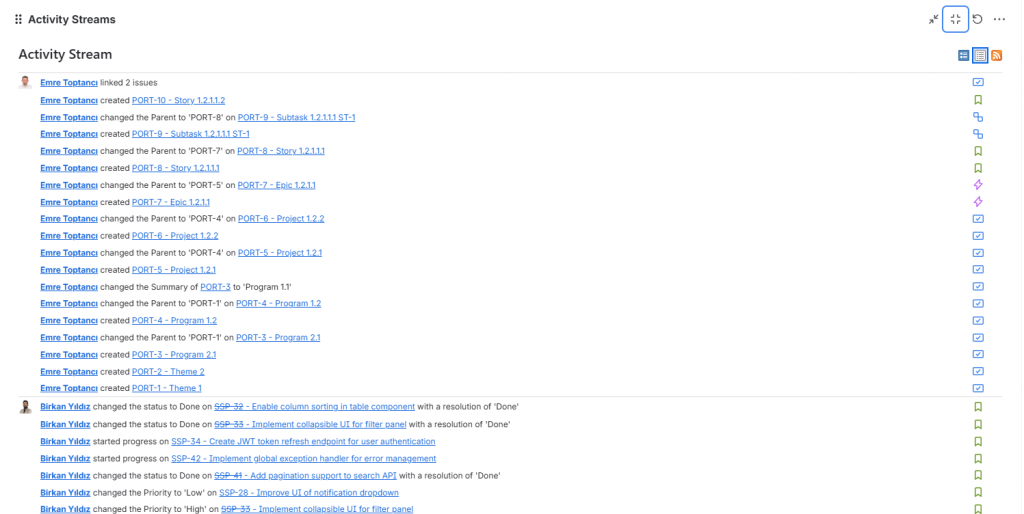
What Are the Limitations of Jira’s Built-in History Feature?
Jira’s native tools are a good starting point, but they have limitations that can make deeper analysis difficult.
The biggest drawback is the lack of seeing a combined history for a group of issues. If you want to know about all the status changes in the last sprint, you would have to check each issue one by one. And yes, this is tiring, boring and makes it hard to see the big picture.
Also, the history tab on an issue is just a long, unfiltered list. You can’t filter it to see only the changes to a specific field, by a certain user, or within a date range. Jira also doesn’t have tools to turn this raw data into reports or charts that could show you trends or bottlenecks. You also can’t export the history data to use in other tools like Excel.
A Tool for Advanced History Reports: Historian – History Explorer for Jira
To overcome native Jira’s limitations, you often need a specialized tool. Historian – History Explorer for Jira is an app that turns the standard issue history into a clean and organized report. It’s designed to give you a clearer view of all the changes happening in your projects.
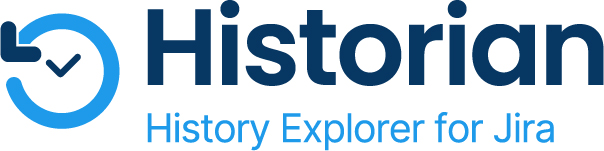
With Historian, you can:
See the full story: You can look at the history of a single work item or see all the changes made to a specific field (like “Status” or “Sprint”) across many different issues.
Filter for what you need: It lets you focus on updates to any field, including custom fields you’ve created. You can also filter the report to a specific time period, from the last hour to the last year, or older.
Organize the data: You can group the history report by issue, and then sort it by any field (e.g., user, date) to organize the information in the way that makes the most sense for you.
This makes it much easier to track team activity, prepare for audits, or just find out who changed what and when without having to search through long, messy logs.
What Are Some Best Practices for Managing Issue History?
The quality of your insights depends on the quality of your data. Following a few best practices can make your issue history much more useful.
Encourage Detailed Updates: Ask your team to add short, meaningful comments when they make important changes. This adds context that the raw data doesn’t have.
Real-time Updates: The history log is only valuable if it reflects reality. It’s crucial that changes happening to the actual work are recorded in Jira as they occur, ensuring the data is always current and trustworthy.
Use Clear Naming Conventions: Standardized names for things like components and custom fields make the history data easier to filter and understand.
Review History Regularly: Make history analysis a part of your team’s regular meetings, like sprint retrospectives. Use the data to talk about what’s working and what’s not.
Invest in the Right Tools: Give your team tools that make it easy to access and analyze history data. Expecting everyone to manually dig through logs isn’t realistic.
Jira’s Issue History is a valuable record of your team’s work. It holds the full story of your projects, from start to finish.
While Jira’s built-in tools are fine for quick checks on single issues, they have limits. To truly understand your team’s processes, find bottlenecks, and maintain a clear audit trail, you need to go deeper. The key is to find ways to access and analyze the history of multiple issues at once.
By focusing on better reporting, you can turn your Jira history from a simple record into a resource that helps your team make better decisions and achieve better results.